LinkCommander, more than a bookmark manager
I never thought before that it would be that hard to manage internet address (URL/Uniform Resource Locator) bookmarks. I must say I’m not that smart to manage bookmarks or to be precise I like to keep them in mind, especially when the URL has an unique name or just remembering the big keyword on the page and Google it later. But then, I realized that I can’t keep up like this forever besides the time that needed to find it again along the jungle called Internet.
One or two I can keep the bookmarks into the built-in bookmark manager that comes within the Internet browser. However, when the bookmarks come in plenty and too lazy to make it organized it will be another difficult for me to find the right links. Because of that I need something to get this thing done. Before I found Link Commander, sometime; especially only when I remember, I used to do import – export browsers’ bookmarks, but this doesn’t work that easy. One time I needed to reinstall or fresh-install the Windows immediately and I forget to import the browsers’ bookmarks, as you can predict, maybe, it will become another problem in the future. So I need to do this automatically into software that can manage the bookmarks into a file that I can save into another hard disk partition I have and that’s the time I got this Link Commander.
Link Commander is just another bookmark manager you can use. One thing that I like is that it is using two panels, one against the other one. So you can manage you bookmarks on a panel and simply customize each bookmark on another panel. Besides contain the bookmarks you have, oh by the way you can manage it by adding different categories into different folder. To add an URL, you can add it just by a right-clicking your mouse and then it will show all the websites you already opened on any browser you have. On my machine, it can recognize Firefox, Internet Explorer and Opera or just by doing drag and drop. Link Commander also has a built-in browser, so you can easily preview the website. Or if you have a credential on some website, you manage Link Commander to save your credential and the option to automatically login into the website.
If you already have your bookmarks on browsers, like Firefox, Internet Explorer or Opera you can easily import them from Link Commander or vice versa, you can export the bookmarks you have on Link Commander into the browsers you have. Don’t need to worry that you’ll have a double that linked into the same URL, Link Commander can check it for you so you don’t have any same bookmarks. You can also have your old bookmarks to be synchronized with the new one. Or if you are a mobile user, you can create a portable of Link Commander so wherever you are, you always have the bookmarks on you. Need to note, you can enjoy the Link Commander Portable only when you already registered one.
Though it is a shareware and closed-sourced, you can enjoy the 30 days to try this software and buy it if found some interest or else ResortLabs provide an easy way for you to have this software free. You can translate the software into another language and send the file to ResortLabs and in seconds they will deliver you the key needed to register it, but first you need to sure yourself that no one else is doing the same thing like you. You can ask ResortLabs for this. And also for that reason, I tried to translate this software into Indonesian (Bahasa Indonesia) so I can use this software, not just for first 30 days. ![]()
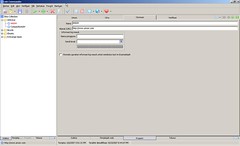

in this what-so-called-web-two-point-oh era, you still use desktop application to manage your web-related data?
delicious, magnolia, and dozen of others, out there.
Comment by aldi — September 24, 2007 @ 7:06 pm Epiphany 2.18 on
Epiphany 2.18 on  Ubuntu Linux
Ubuntu Linux
Using
yes, i know them. in fact i’ve used one of you-have-mentioned out there since 2005, however i don’t know why it’s hard for me to suit them. i’m conventional one, i think
Comment by bn — September 25, 2007 @ 9:20 am Mozilla Firefox 1.5.0.12 on
Mozilla Firefox 1.5.0.12 on  Windows Server 2003
Windows Server 2003
Using
Saya lebih memilih web bookmark http://del.icio.us untuk menyimpan bookmarks. Untuk beberapa link privasi saya simpan di harddisk pakai software netvisualize. btw, thanks informasinya.. pingin coba juga…
Saya baru mau coba untuk memilih mentranslatenya menjadi Indonesia untuk mendapatkan versi gratis. Jadi anda tokh yang mendahului?
Comment by Ebo — October 17, 2007 @ 8:03 pm Mozilla Firefox 2.0.0.7 on
Mozilla Firefox 2.0.0.7 on  Windows XP
Windows XP
Using
#3 netvisualize mantab juga tuh keliatannya.. sama kayak LC, dia juga bisa nampilin thumbnail website juga.. hehe.. ayo ganti aja.. halah.. koq malah jadi gini..
hehe.. untuk translate saya rasa walaupun sudah ditranslate masih bisa ikutan deh.. soalnya setiap kali berubah versinya ada kemungkinan nambahnya kosakata yang digunakan, nah yang belum ditranslate itu bisa ditranslate.. tapi ya mungkin harus konfirmasi dulu kali ya sama resortlabs-nya, yang bikin LC.. biar lebih afdol gitu..
Comment by bn — October 19, 2007 @ 9:18 am Mozilla Firefox 1.5.0.12 on
Mozilla Firefox 1.5.0.12 on  Windows XP
Windows XP
Using
Halo mas, salam kenal dari saya, sampai jumpa ya di pesta blogger 2007!
rgds,
Wazeen
Comment by Wazeen — October 20, 2007 @ 12:59 pm Mozilla Firefox 2.0.0.5 on
Mozilla Firefox 2.0.0.5 on  Windows XP
Windows XP
Using
halo mas, salam kenal juga.. sampai jumpa di sana juga ya?!
Comment by bn — October 22, 2007 @ 8:43 am Mozilla Firefox 1.5.0.12 on
Mozilla Firefox 1.5.0.12 on  Windows Server 2003
Windows Server 2003
Using